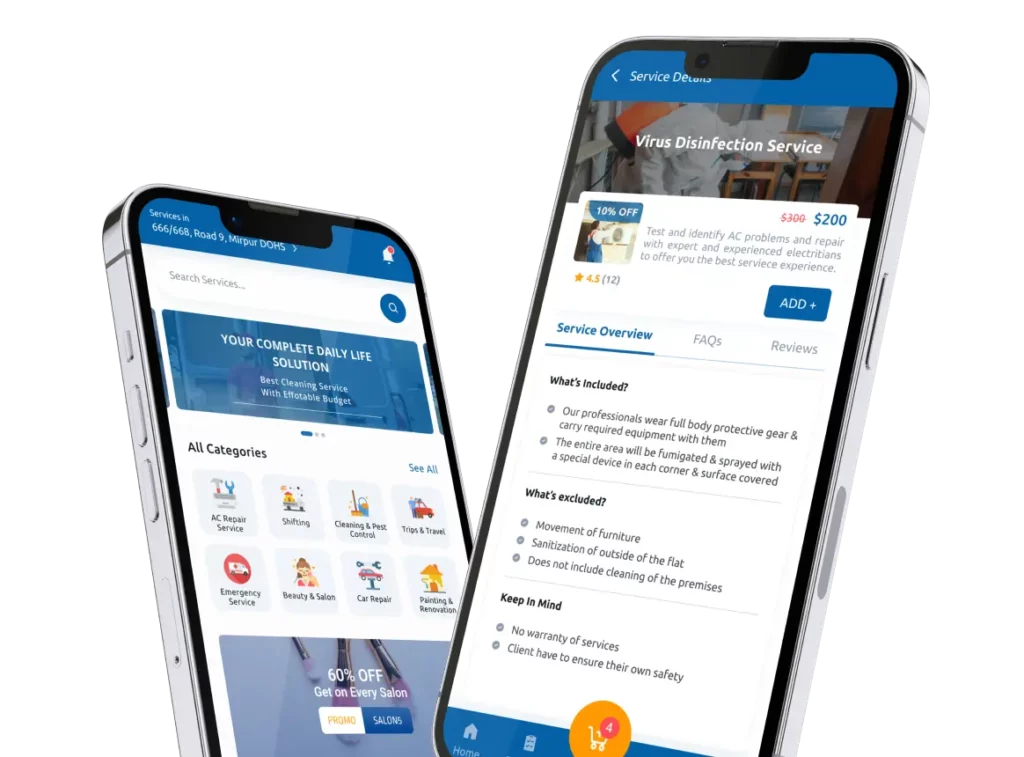Expand your on demand business with Demandium's ever-evolving features. Take control of your service booking system centrally.

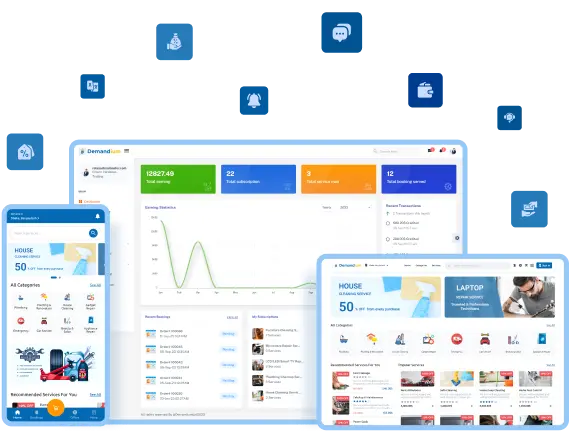
Discover the dynamic features that separate Demandium as the most incredible multi provider on demand business solution. Each feature is designed to make your business thrive.

Customers can log in to their account using multiple login options. That includes phone/email, Gmail, and Facebook. They can also continue as guests and proceed to checkout without signing in.

After signing in, customers need to set up their location to view the services and service providers nearby. For this, they can choose their location from Google Maps or ‘current location’ using phone.

Customers can choose their native language from the app for a native experience if the admin sets multiple languages from backend. This allows them to understand the services and app functionality even better

From the menu section of the Demandium user app, users can choose the app appearance from light to dark mode for a better experience. This feature enhances the app's readability and gives users a premium feel.

Users can choose ‘continue as guest’ when the sign-in page occurs right after opening the Demandium user app. They can browse the app, select a service and checkout as a guest as well.

The home page of the Demandium user app consists of a search bar, promotional banners, notifications, service categories, smart recommendations, customized service request option, popular services, etc.

The promotional banners of the Demandium user app redirect users to a specific service or category-wise promotional page where they can view the promotional offer and book the service easily.

The Demandium user app has a smart search box that allows users to search for services and gives intelligent recommendations according to previous search algorithms and browsing history.

Users can see the details of each service by simply tapping on a specific service from the Demandium user app. From the service details page, they can see service overview, FAQs, service reviews, etc.

From the user app, users can customize their booking requests. For this, they need to choose a service category and a service. After that, they need to provide the service description and tap on ‘Create Post.’

Users can choose their favorite provider before proceeding to checkout. They can also let the system or admin choose the best service provider nearby if they don’t have any personal preferences.

From the cart page, users can see the total quantity and price of their booking. They can also change the booking quantity, change provider, and proceed to checkout after that.

Users can choose various payment methods, such as online or offline payment, and pay after service. Online payment includes digital payment and wallet payment methods.

From the My Bookings page, users can see the status-wise booking overview, including pending, accepted, ongoing, completed, canceled, and all. The booking overview includes booking date, service date, etc.

From the booking details page, users can see the service schedule and address, payment status, and contact provider. They can also print invoices and see booking status from the mobile app.

Users can chat with providers, servicemen, or admin from the inbox section of the Demandium user app. This feature allows them to have a clear and transparent communication channel among other users.

From the booking details page of the Demandium user app, users can see their booking status from booking placement to complete. This feature helps users to understand the service progress easily.

Users can see all the current offers from the offer page of the user app. This allows users to find their favorite services at the best prices and ensures a convenient checkout journey.

From the profile section of the Demandium user app, users can edit and change their current address. They can also add new addresses under different labels such as home, office, and others.

Users can view all the notifications from the notification icon or from the menu bar of the Demandium user app. From here, they can get important updates about product and category-wise discounts.

From the ‘refer & earn’ section of the menu bar, customers can copy their personal referral code and share it with their family and friends. When another user registers and makes a booking using their code, the customer receives a referral bonus.
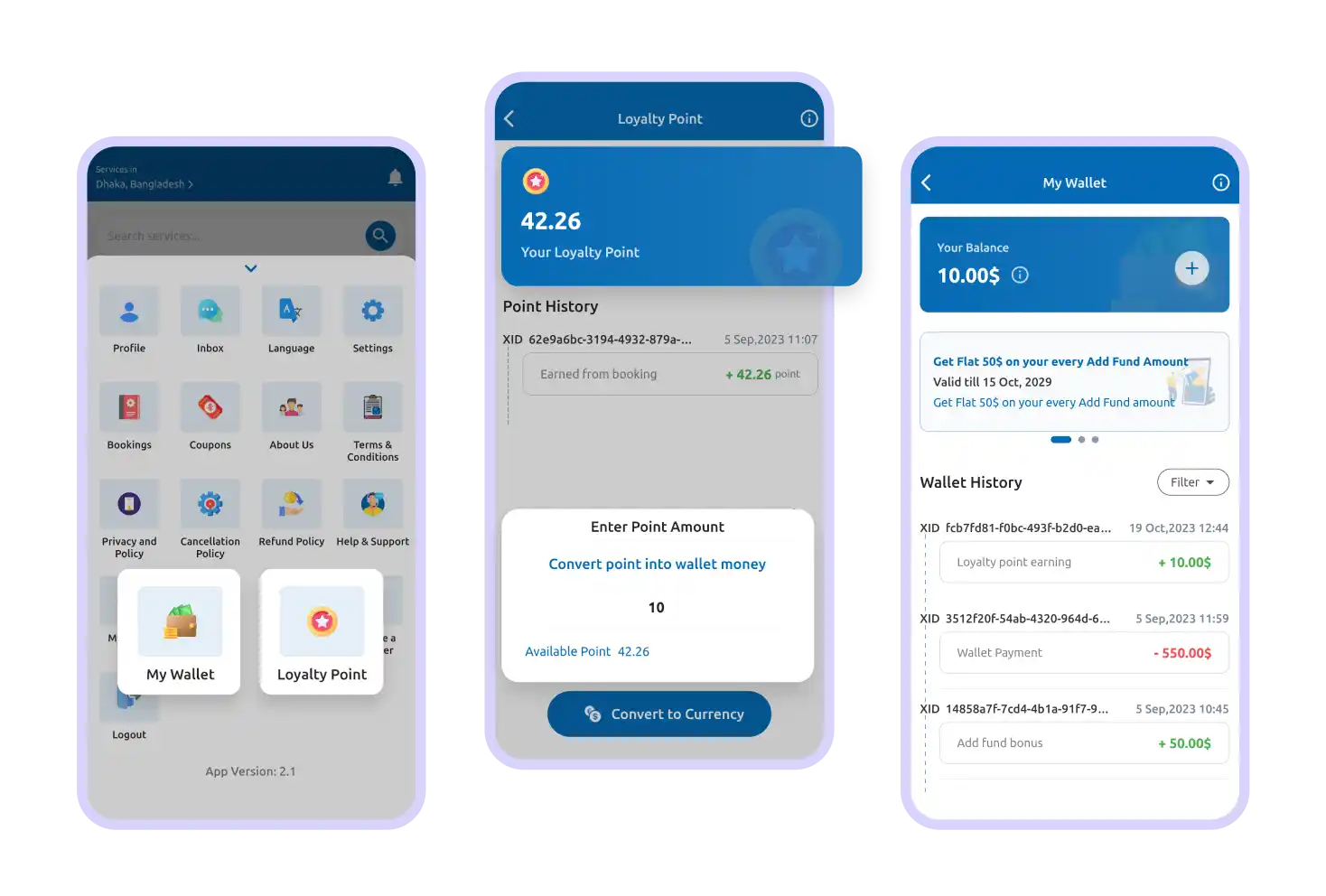
Customers can earn loyalty points to their wallets, convert points to wallet money and pay for a booking from the wallet money. This enables an additional convenient payment method for the customers.

The home page of the Demandium user website consists of a menu and search bar, a location setup option, a category and service section, a customized booking option, promotional banners, etc.

Customers can find various campaign banners on the home page, including category-wise banners and service-wise banners. Customers can redirect to the exact campaign by clicking on the banner.

According to customers' browsing behavior, previous purchases and search history, the website suggests a list of recommended services. This feature allows customers to find the right service quickly.

The navigation sidebar of the user website consists of all the essential features, including customer profile, website settings, customized booking history, coupons, track booking, legal pages, inbox, etc.

Customers can sign in to their account using various sign-in options like email/phone, Google, and Facebook. If a user wants, they can continue browsing the website as ‘Guest’ and checkout as well.

Customers can choose their location from Google Maps by picking up the location manually. Or, they can choose their current location, and the user web app will automatically choose the location.

From the current offer section, customers can view their offers and discounts all at once. They can choose and book a service from the current offer section.

In the notification section, customers can see important information about business or product updates and promotional offers that are sent directly from the admin.

From the service page of the Demandium customer website, users can view all the services available near their current location.

Customers can view category-wise services from the categories page. From the categories page, customers can view the categories, subcategories, and all the services under those categories.

Before proceeding to checkout, customers can view service details by clicking on a specific service. This includes service overview, FAQs, service ratings, and service pricing.

Customers can choose their suitable provider after clicking the ‘Add+’ button from the service details page. This feature allows customers to choose their favorite provider and see provider ratings.

Before adding the service to cart, customers can request a customized booking service. For this, they need to choose a schedule, select address, select a service category, and add a customized description.

Customers can apply a coupon from the booking details page and proceed to checkout. This allows customers to avail of a discount during a booking placement.

Customers can change the booking schedule and add their preferred date and time for when they want to receive the service. For this, they need to choose a date and time from the website during checkout.

From the payment section of the checkout page, customers can choose a payment method, such as pay after service or pay via wallet. They can also choose to pay via online or offline option from here.

From the booking details page, customers can see the booking and schedule date, address, payment method and amount, OTP verification code, and can print invoice. They can also chat with provider from here.

Customers can view the current status of their booking from ‘My Bookings’ page of the user web app. This allows customers to understand the current status of their booking and when the serviceman will arrive.

Users can directly contact the admin via email or phone number from the footer section or menu bar of the Demandium user website. They can reach out to the admin for any kind of technical support.

Customers can directly contact the provider from the booking details page of the Demandium user website. This allows them to communicate with providers for any inquiry or feedback regarding the service.

Customers can request a new service directly to the admin of the Demandium user website. For this, they need to choose a category and service name and then provide service details to send the request.

Customers can invite others to sign up in Demandium. Once a new user does checkout with the customer’s referral code, they earn a referral point that’s directly added to their wallet point.

Customers can change the website’s language from the settings section in the menu bar. This feature lets them get a native feel while browsing the website and simplifies the checkout journey.

From the menu bar, customers can change the website's appearance from light to dark mode and vice versa. This feature allows them to choose their favorite theme that suits their eye comfort.

From my wallet section of the menu bar, customers can view their wallet history, including all transactions, booking transitions, converted from loyalty point, added via payment method, admin fund, and refund.

Customers can instantly add funds to their wallets using third-party payment methods and later pay for a service using the wallet balance. They can also see bonus offers on the add fund feature from here.

From the loyalty point section of the Demandium user app, customers can convert their loyalty points to currency or wallet money. They can also view the loyalty points history and total loyalty points from here.
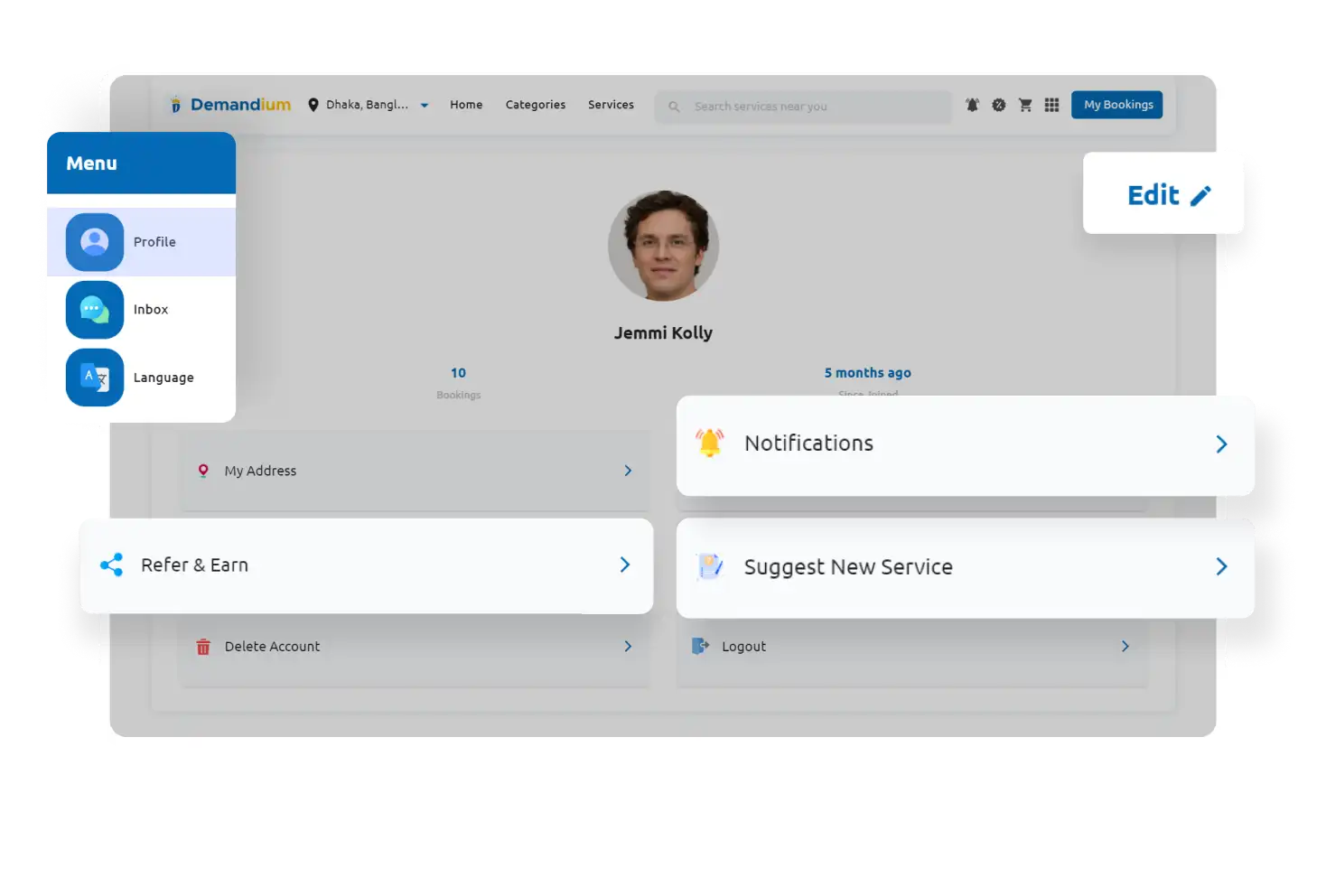
Customers can change their profile information, refer and earn, suggest new services, and view notifications from the profile section.

From the system management section of the Demandium admin panel, the admin can set up their business name, email, address, default commission rate, minimum and maximum withdrawal amount, etc.

Admin can enable or disable various business rules from the general setup section of the Demandium admin panel. This includes email & phone verification, various payment methods, and guest checkout.

From the promotional setup section of the Demandium admin panel, the admin can define who’ll bear the promotion cost- admin, provider, or both. They can also choose different cost bearers for promotion.

Admin can charge extra fees to the customers as an ‘additional charge,’ such as platform fees, service fees, maintenance fees, etc. This is an independent revenue stream for admin.

Admin can enable or disable various booking features, including a bidding system for custom booking, photo evidence for service completion, etc., and add different labels.

Admin can enable or disable various user-wise permissions such as for customers- add funds to wallet, for providers- cancel or edit booking, and self-registration, for servicemen- cancel or edit booking.

From the landing page setup section, the admin can add content to their business website & web app according to various sections. They can also add content for buttons, add meta, change color, etc.

Admin can set up Firebase notifications, various third-party APIs such as Google Maps, Recaptcha & Apple Login, and email configuration. They can also set up SMS & payment configurations and all user apps from here.

From the service management section, the admin can set up multiple business zones in different locations. Later, they can add the right services to the right zone and control all zone-wise business centrally.

After setting up multiple business zones, the admin can set up zone-wise service categories and subcategories. They can also add multiple zones under a single category, enable/disable category status, etc.

Admin can manage services from the service management section, adding new services, changing service settings from the service list, reviewing new service requests, etc.

Users who do self-registration from the provider app or admin’s business website are shown in this section. Admin can view onboarding details and accept or decline the onboarding request.

Admin can add new providers according to different business zones. They can also change provider status, edit providers' information and zone, and permanently delete a provider if necessary.

From the provider withdrawal section of the Demandium admin panel, the admin can add various withdrawal methods for the providers. They can also review provider withdrawal requests, accept/decline them, etc.

Admin can create various discounts & coupons for service-wise, category-wise, or both. They can also select a specific zone for the discount campaign, choose discount amount type, etc.

Admin can launch various categories, service-wise or mixed campaigns. From here, they can also choose one or multiple categories, select one or multiple zones, and define discount types from here.

From the promotion management section of the Demandium admin panel, the admin can set up customer wallet bonuses. They can choose a bonus title, add a bonus type , select the date for the campaign, etc.

Admin can add various promotional banners to the Demandium web app and user mobile app. For this, they need to add a banner title, choose a resource, such as category-wise, service-wise, redirect link, etc.

Admin can send user-wise and zone-wise push notifications. They can select multiple zones and choose users (such as customers, providers, and servicemen) according to that zone.

Admin can view booking requests and their details and status-wise booking lists. They can also change the booking status, payment status, choose a serviceman, edit services, print invoices, etc.

From booking management, admin can view booking details and ensure authenticity of the booking and then verify the booking request when a customer crosses the maximum booking amount threshold.

Admin can view customized booking requests placed by customers from the booking management section. They can also view bid request updates along with provider offerings from the request details page.

Admin can add funds manually to customers' wallets and view wallet reports. They can also view loyalty point reports from the customer management section of the Demandium admin panel.

From the customer management section, the admin can add new customers to the system manually by adding customer’s name, email, phone number, password, and profile image.

From the report management section, admin can view various data reports such as transaction reports, business reports, booking reports, and provider reports. Admin can take necessary actions and decisions for the future.

Admin can view various reports on search analytics such as keyword and customer searches. These reports allow the admin to analyze which keyword is trending on their system and which customer is performing well.

Admin can contact customers, providers, and servicemen to ensure perfect service delivery. All users can also contact the admin for any support or assistance from their respective panels & apps.

From the system management section of the Demandium admin panel, the admin can add important legal pages to showcase their business’ rules & regulations to all the users of the system.

Admin can set up employee roles and role-based admin panel permission from the employee management section. They can add new employees, assign them a role, and edit and enable/disable an employee.
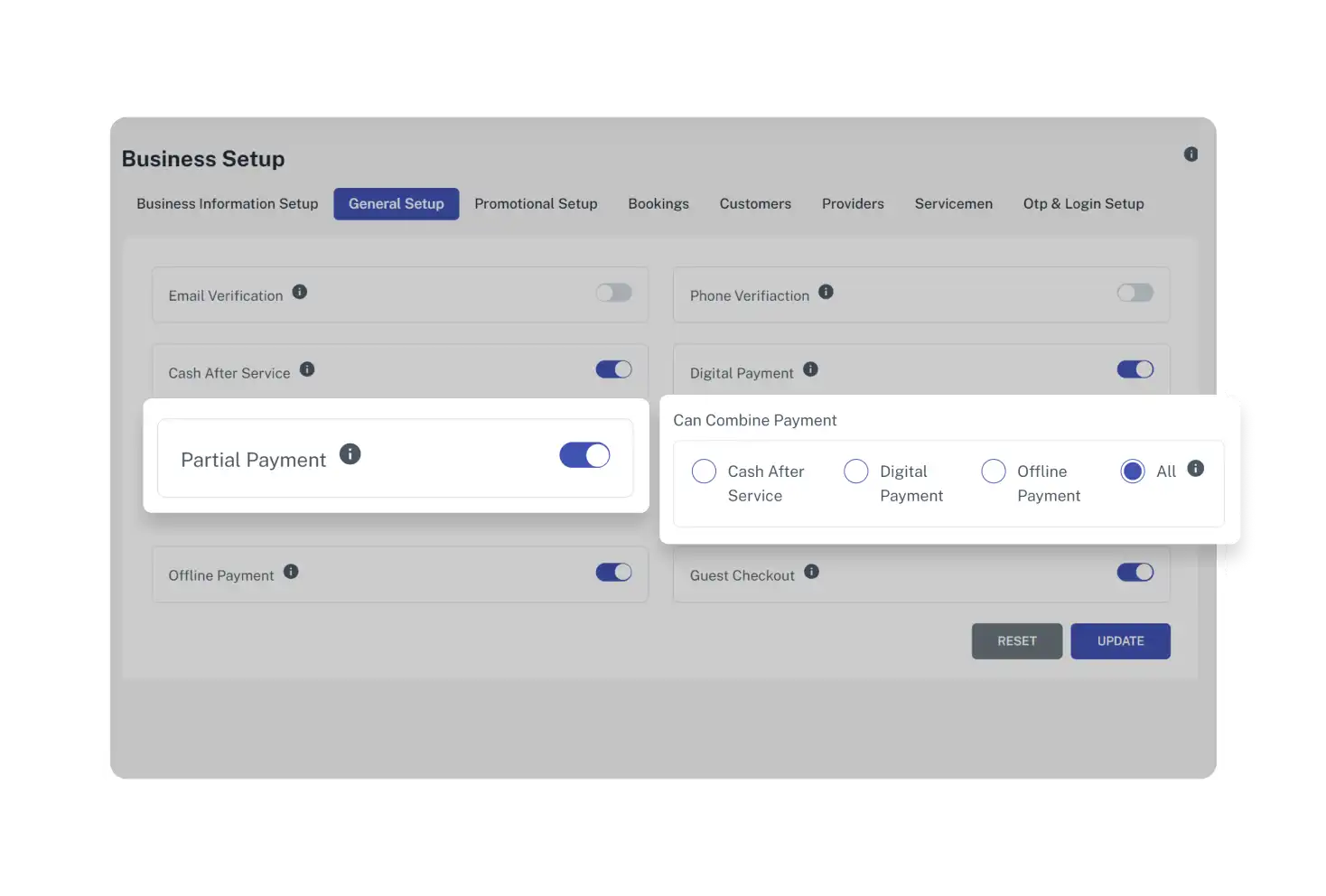
Admin can set up various payment options for customers such as cash after service, digital payments such as bank, card, or mobile, and offline payment to give a seamless checkout experience for the customers.

After logging in to the Demandium provider panel, providers can update their profile settings, including general & account information, pin location, and emergency contact person information.

After setting up a profile, providers must enter their bank information from the Demandium provider panel. This includes bank name, branch name, account number, routing number, etc.

The Demandium provider panel lets providers see their withdrawable cash amount, commission info, customer reviews, etc. They can also request cash withdrawals from admin here.

Providers can view all service categories and subcategories created by admin. They can subscribe to the services they want to provide customers and manage service subscriptions and unsubscriptions anytime.

From the service management section of the Demandium provider panel, providers can add new serviceman to their business. They can also view serviceman details and who is active or inactive as well.

Providers can set permissions for servicemen from the business settings section of the Demandiuum provider panel. This includes setting rules for whether a serviceman can cancel or edit a booking request or not.

Providers can bid for customized booking requests placed by customers. They can view custom booking details and other providers' bidding offers from here and also download the custom booking information.

From the booking details page of the Demandium provider panel, providers can change the payment and booking status of any booking. They can also assign servicemen, edit services, and print invoices from here.

Providers can request a new service to the admin from the Demandium provider panel. For this, they need to choose a category, give a service name, and provide some description about the service.

Providers can directly chat with their servicemen and customers to ensure a seamless booking placement. They can also communicate with the admin for any technical issues or assistance.

Providers will receive instant notifications from the Demandium provider panel for a service booking order. They can also view notifications from the top right corner of the provider panel.

Just after logging in to the provider panel, providers will be able to see their dashboard with the total overview of their business. The dashboard includes a business overview, earning statistics, etc.
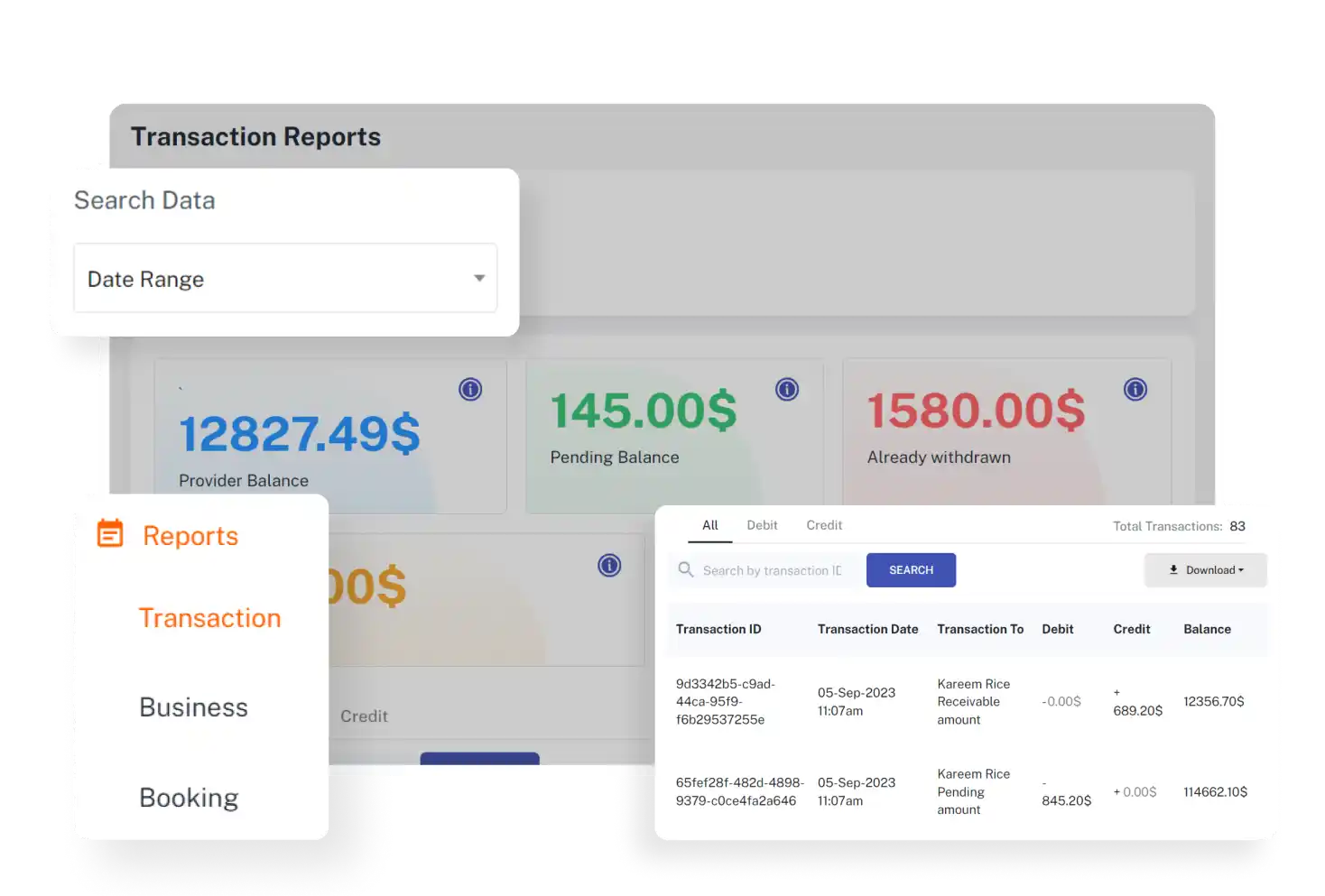
There are various types of reports available in the Demandium provider panel: transaction reports, business reports, and booking reports. Each report has a filtration option so providers can make business decisions easily.

From the Demandium serviceman app, users can see their booking summary, including total assigned bookings, ongoing bookings, total completed bookings, booking statistics, recent booking activities, etc.

Servicemen can see accepted and ongoing booking lists & details from the booking list page of the Demandium serviceman app. This feature allows servicemen to keep track of the services assigned to them.

From the booking list page, servicemen can view a booking details page. From there, servicemen can view customers' locations on maps, download or print invoices, view service costs, chat with customers, etc.

If necessary, servicemen can chat with customers, providers, or even the admin from the booking details page or inbox section from the menu section of the Demandium serviceman app.

Servicemen can view customers' live location from Google Maps to find the customer easily and provide seamless service quicker.

From the booking details page, servicemen can change the booking status from the app. They can do this only if the admin and provider allow them this feature from settings.

Servicemen can view all booking history with booking status. They can also filter booking histories by completed and canceled. That’s how they can follow up on any incomplete booking easily.

Users can edit and change their profile information from the serviceman profile section, such as name, email, identity type and number, phone number, and password.

With the light/dark toggle button, servicemen can change the Demandium serviceman app appearance easily for the best user experience.

Servicemen can see their notifications sent by the admin in the serviceman app. And get necessary information and announcements about business rules, updates, and offers.

The Demandium serviceman app is multi-language with RTL supported. Serviceman can choose any language pre-set by the admin from the app and get a native experience.

Servicemen can learn company rules and regulations via the app legal pages such as terms and conditions, privacy policy, refund policy, cancellation policy, and about us page.

Providers can choose their native language before logging in to the Demandium provider app also while using it. The multilingual support with RTL allows users to experience a native feel.

Users can do self-registration from the Demandium provider app easily. To register as a provider, users need to create their provider account with proper credentials and wait for the admin's approval to start the business.

After logging in to the Demandium provider app, providers can view their business summary from the provider dashboard. That includes earning statistics, recent booking activities, serviceman’s list, etc.

From the booking request page of the Demandium provider app, users can view all sorts of booking requests and manage them, such as pending, accepted, ongoing, completed, and canceled.

Providers can view booking details from the booking request page of the Demandium provider app. From here, they can view booking summaries, accept booking requests, contact servicemen and customers, etc.

After accepting a booking request, providers can change the booking status to accepted, ongoing, canceled, and completed to keep track of the service update. Admin will also be able to view the booking status.

Providers can view customers' live location from Google Maps from the booking details page. This allows them to assign the nearest serviceman for the customer to ensure quicker service delivery.

From the booking details page, providers can view custom booking requests from customers and place their offered prices for the request. Later, if the customer accepts their bidding price, they’ll get notified.

From the profile section of the Demandium provider app, providers can change the app’s appearance anytime they want with the light & dark toggle button.

Providers can view available services with categories & subcategories created by the admin. From here, they can subscribe or unsubscribe to a service and view service overview, FAQs, reviews, etc.

From the Demandium provider app, providers can edit their profile information, change app appearance, see customer reviews, edit bank information, and so on.

Providers can change the general information about their business from the edit profile section, such as company name, phone, email, location, zone, etc.

Providers can view their transaction history from the account information section, which includes total earnings, withdrawable balance, total bookings in a pie chart, and transaction history details.

From the account information section of the Demandium provider app, providers can request withdrawals from admin by tapping on the ‘collect cash’ button. Providers can choose their preferred withdrawal method as well.

Providers can chat with customers, servicemen, and admin for any necessity. This allows them to ensure a seamless service delivery with a transparent built-in communication channel.

From the business settings section, providers can enable or disable permissions for servicemen, which include (i) serviceman can cancel booking and (ii) serviceman can edit booking.

Providers can see what customers say about their service from the customer review section of the Demandium provider app. This feature lets them understand which one of their services is most popular.

From the bank information section of the Demandium provider app, providers can change their bank name, branch name, account number, account holder name, and routing number.

Providers can see the commission percentage of admin for each service from the provider app. They can also view how much promotional cost they need to bear for each promotional activity.

Providers can request or suggest a new service directly to the admin by choosing the service category, service name, and service details. Later, the admin will review the request and approve/deny it.

From the notification section of the Demandium provider app, providers can see the necessary announcements from the admin. They can also enable/disable the notification option from app settings.

Providers can view detailed reports of transactions, business, and booking. The transactions report includes provider balance, pending balance, accounts payable, and receivable, etc.

From the menu page of the Demandium provider app, providers can see service categories and subcategories created by admin. They can subscribe to any of the services that they want to provide.

Providers can view all the important business rules the admin sets through various legal pages of the Demandium provider app. This includes about us, privacy policy, terms & conditions, refund & cancellation policy.

Admin can showcase their business through the Demandium business website [landing page] with an aesthetically pleasing theme changing option: the light & dark mode toggle button.

The header menu bar consists of home services, about us, privacy policy, and terms & conditions, and the Contact Us page button.

Right after the header menu bar comes the top section, where the admin can showcase their business name, motto, and relevant images.

Admin can add custom redirect links to the buttons at the top section, such as user website, Google Play Store, and Apple App Store.

Admin can add testimonials of customers and providers to their business website and build credibility among visitors. For this, they need to add testimonials from the backend, including reviewer's name, image, etc.

Admin can change the color of the header, body, and footer background of the business website from the admin panel. They can change color anytime and according to their business logo.

From the landing page setup section of the admin panel, the admin can change section-wise images. This includes top images, about us images, service section, and provider section images.

Admin can showcase their business motto, benefits, and future plan with the visitors on the About Us page. For this, they can update the About Us page content from the admin panel.

The Demandium business website or admin landing page includes two legal pages, including a privacy policy and terms & conditions page. Here, the admin can showcase their business rules & regulations.

From the Contact Us page, visitors can reach out to the admin. Admin can setup the Contact Us page information from the business setup section of the admin panel. This includes email, address, and phone number.

Users or visitors of the Demandium business website can register as providers directly from the home page or footer section.

On the Demandium business website, the admin can showcase what services they are providing so providers can be interested in joining the business.

In the footer section of the Demandium business website, visitors can view app download buttons, footer menu, contact information, and provider self-registration option.

Visitors can learn about the company in brief from the ‘About Us’ section of the business website. To showcase the company info, admin can write important information from the admin panel.

Right after the About Us section, the admin can showcase the social proof of their business, such as clients served, customer support, total no. of service providers, etc.
With Demandium’s bidding system, customers can customize their booking while choosing a service. After requesting a customized service, the related providers can bid for that request with custom pricing and special notes. Later, customers can choose the best bidding price and accept the provider’s offer. Then, the service takes place. It’s a complete ecosystem itself under the Demandium solution.
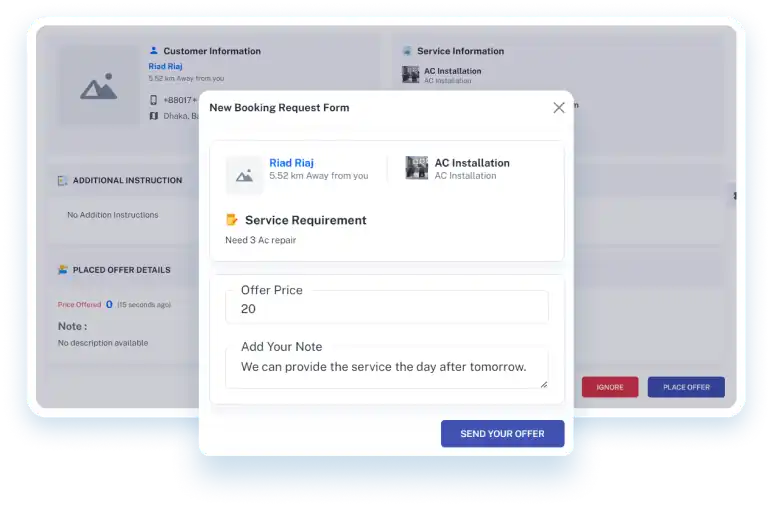
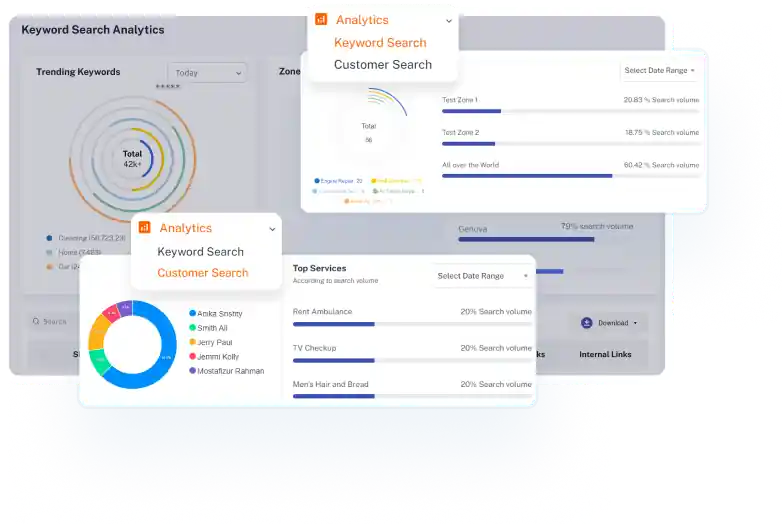
Admin can add meta tags and related search keywords while creating a service. Later, they can track and analyze popular keyword or service searches made by customers/users, along with information about the search volume. This data is very valuable for making informed decisions about content, offerings, user engagement strategies, and re-marketing within the on-demand business.

Get to know more about Demandium & discuss your project goals with our eCommerce experts. Book a meeting today.